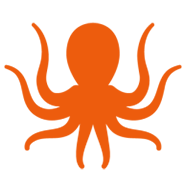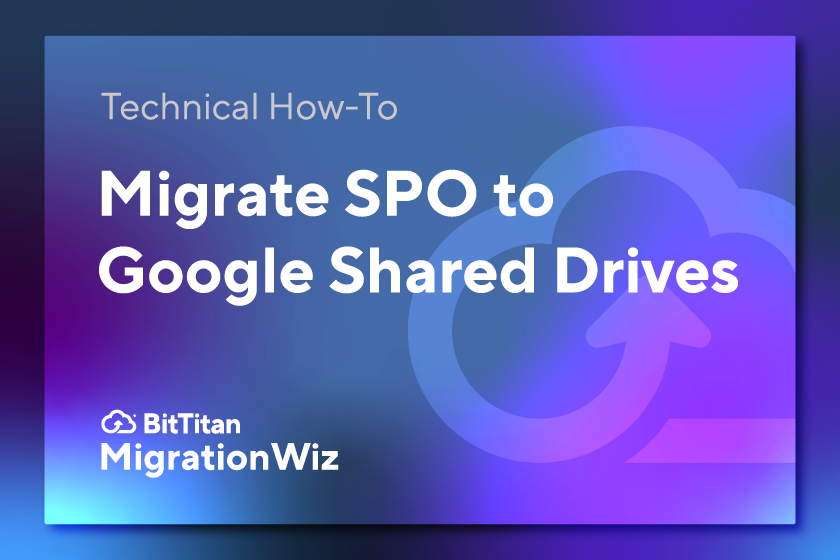Knowing how to perform a cross-platform migration is fundamental, especially if you’re working with companies involved in mergers, acquisitions, and divestitures (M&A). The goal is to quickly and efficiently move all types of data so employees can collaborate and access resources without downtime. Users become heavily dependent on their document libraries; it’s not acceptable to lose access or have files go missing due to a clumsy migration.
Migrating documents from SharePoint Online to Google Shared Drive using MigrationWiz is now easier than ever. We have made improvements to the workflow of migrating shared documents from SharePoint to Google Shared Drive. It’s now an automated process that makes it simpler and faster to complete document migration projects. To make it even easier, we created a detailed how-to video that walks through the new process.
In less than 20 minutes, this BitTitan tutorial video will help you and your team execute a smooth document migration from SharePoint Online to Google Shared Drive. You can use it to learn a new migration scenario or brush up on cross-platform document library migrations. This video can also be your migration coach when you play it in a separate window as you step through your project.
What You’ll Learn in This Video
If you’ve viewed any of our other tutorials, you already know how Mark, our migration expert, uses actual files to demonstrate the steps from start to finish. As with every MigrationWiz scenario, a detailed Help Center article provides all the steps, along with convenient cut-and-paste commands. Migration guides can be found in the Help menu of the MigrationWiz console or under Resources on the BitTitan website. Here’s what you’ll learn in this video:
Know your limitations. Before starting a migration, be sure to read through the migration guide. One of the first things you’ll encounter is information about licenses and a few limitations of this migration scenario.
Prepare the source environment. Using the steps laid out in the migration guide, and the commands provided, you’ll set up SharePoint full control on your tenant. Then you’ll see how to set up a security group and create a new user for that group that allows you to perform the migration.
Prepare the destination. You’ll establish a new Google Project in the backend of the Google Workspace environment, add APIs, and create the tenant service account. After the service account is set up, you’ll see how to download the JSON file – the password or key to the service account. You’ll then set up scopes in the Google Admin Center. This can be done by simply copying and pasting from the Help Center guide. Before launching the migration, you’ll create a new shared drive inside Google to receive the data.
Set MigrationWiz to work. Once the source and destination are set up, you’ll create a document project in the MigrationWiz console. That involves selecting the correct endpoint types and filling in the required information. Then you’ll add two advanced options and validate them.
Add items to the project. Mark explains the choice between using Autodiscover versus adding files manually or with a CSV file. Your decision will depend on the number of files you need to migrate.
Ready to migrate. You can choose to execute either a pre-stage or full migration. It all depends on the amount of data and the timing of your project. In a pre-stage migration, you move older data in advance, then the more recent data at cutover. This can speed up your project and make cutover much easier. Mark discusses the benefit of a pre-stage migration and shows how to fine-tune your timing by setting the project kick-off time.
Since Mark is demonstrating with actual files, you’ll see what it looks like when the data is moved, how to check the status within MigrationWiz, and how to verify the files and file structure at the destination.
Learn Helpful Tips
Mark shares his expert tips during the tutorial. He demonstrates how to manage your MigrationWiz console so you can focus on the one document library you’ll be migrating. He also discusses the reason for selecting the region in which the destination is located in order to improve migration speed.
When you’re faced with a new migration scenario, it’s always time well spent to read the migration guide and watch the tutorial. With this new SharePoint Online to Google Shared Drive video, you’ll be migrating document libraries like a pro. Check out our growing collection of how-to videos, and contact us if you need help or advice.
Get the SharePoint Online to Google Shared Drive video!