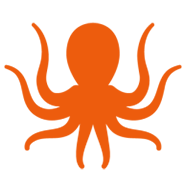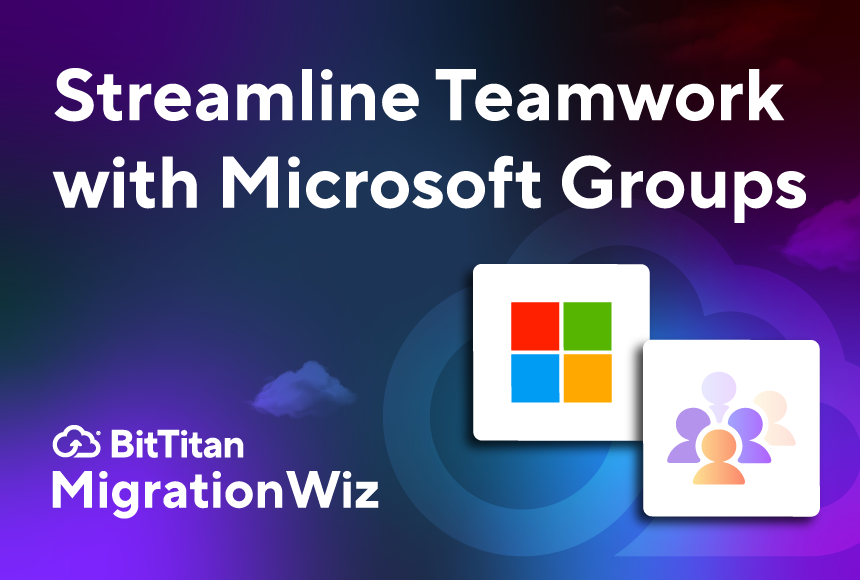There’s Teams and there are teams. Both are more efficient with Groups. Whether you’re talking about capital-letter Microsoft Teams or hard-working folks with a shared mission, Microsoft Groups makes working together easier. Microsoft Groups is a collaboration tool that can be deployed across Microsoft 365 to streamline teamwork in organizations, businesses, educational institutions – anywhere there’s a team with projects that need to get done. Microsoft Groups allows collaborators to share resources while at the same time providing flexible control.
The benefits of using Microsoft Groups may seem obvious. Any improvement to communication, collaboration, and workflow gives team members more time to focus on tangible results. With Microsoft Groups, your organization benefits from real-time communication and file-sharing; integrated workflows across Microsoft 365 applications; enterprise-level security; control over group membership; and scalability from small teams to large enterprises.
To fully utilize Microsoft Teams and Groups, it’s important to consolidate your Microsoft 365 tenants. A migration with MigrationWiz is your first step if Microsoft Groups sounds like something you need. Discover all you can do with Groups, then let us know when you’re ready to consolidate your tenants.
Connect Your Team
Microsoft Groups integrates with Microsoft 365 applications, including Teams, to enhance productivity with shared access to multiple tools within a single environment:
- Shared mailbox – Set up a centralized email inbox so all members get consistent information and communications don’t get lost.
- OneDrive and SharePoint integration – Think of the time team members will save not having to request or hunt for files. Groups allows for safe, seamless file storage and sharing.
- Planner and to-do lists – Everyone in the group can play a role in managing tasks and workflows so there’s no question about project status.
- Synchronized calendar – No more guessing about shared availability or worrying that a team member has been left off the invite list. Groups helps to align scheduling and event planning.
MigrationWiz can migrate all of these workloads. Whichever of these items you need to migrate to best utilize the features of Groups, we have you covered.
How to Create and Manage a Microsoft Group
- Creating a group – Any Microsoft 365 user can set up a Group through Outlook, Microsoft Teams, or the Microsoft 365 admin center. That is, unless group creation has been limited by an administrator.
- What if group creation is limited? – Users who aren’t allowed to create groups won’t be able to create SharePoint sites, Planners, teams, Outlook group calendars, Stream groups, Viva Engage groups, Shared libraries in OneDrive, or shared Power BI workspaces. However, these users can still participate in group activities like creating tasks in Planner or using Teams chat.
- Are there different roles within Groups? – Yes. Creators can assign one of three different roles: Group Owners, Members, and Guests. Group Owners have the most capabilities; they can add or remove members, delete conversations, and change group settings. Members can access everything in the group; they can even invite guests to join the group unless that permission is changed by an Owner. Group Guests are members from outside the organization.
- How do permissions get defined? – User admins and Groups admins can create and manage groups in the Microsoft 365 admin center. They can choose the domain and create a naming policy; manage roles and guest access; and recover a deleted group within 30 days.
- Is Microsoft Groups safely scalable? – Yes. In a large corporation or enterprise, you’ll want to take care that Microsoft Groups don’t get unwieldy. Admins should have a governance plan for how to proactively manage permissions, define who can add new users, and securely share resources.
- Who can see Groups? – Microsoft Groups can be set as public (visible to the whole organization) or private (accessible only to invited members).
Need to Consolidate your Microsoft 365 Tenants?
If you’re not using Microsoft 365, or are currently operating on various tenants within Microsoft 365, now may be the time to plan a Microsoft migration using MigrationWiz. To make the most of Microsoft 365, and fully utilize features like Groups and Copilot, consolidating tenants is the first step. Moving mailboxes, documents, Teams and Teams Private Chats from one tenant to another are simple with MigrationWiz. As a Microsoft partner, BitTitan is committed to consistent and smooth Microsoft 365 migrations. We’ve got tons of resources available to make sure your migration is a success. Contact us with your questions or to get started.