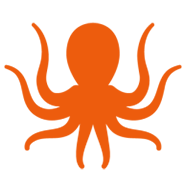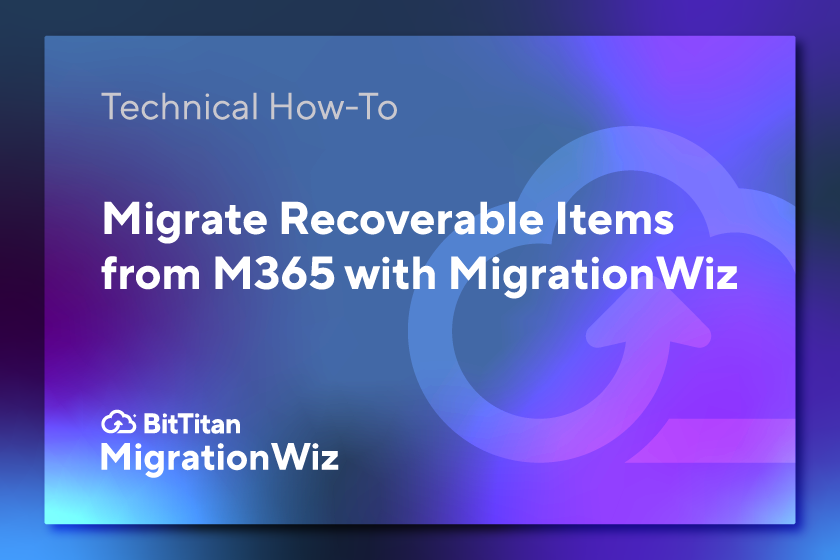Video: Migrate Recoverable Items
You just completed a mailbox migration. Well done – another successful migration project is on the books. Everyone seems happy. Except that one manager who seems to be in a mild state of panic. It seems they can’t find that one email they thought they didn’t need but it turns out they do, and they may have deleted it but it’s not in the Deleted Items folder that came over during the migration. Where is it?
That email may not be gone forever, even if it was deleted from the user’s Deleted Items folder. You may be able to recover it and set the world right for that frantic manager. That’s because even when items are deleted from the Deleted Items folder, they don’t disappear immediately. Items are kept in a hidden Recoverable Items folder for a specific period (14 days by default, but configurable by administrators). After this period, they may be permanently purged.
Reasons to Care About Recoverable Items
The Recoverable Items folder isn’t just full of items deleted from the Deleted Items folder. It contains several subfolders, each with a specific purpose: If in-place hold, litigation hold, or a retention policy has been enabled, the Versions folder holds copies of items before they were modified. If mailbox audit logging is enabled, the Audit folder holds audit log entries.
The Purges folder contains items that have been permanently deleted (hard deleted). DiscoveryHolds contains items that meet certain hold query parameters and have been hard deleted. Calendar Logging stores calendar changes, and SubstrateHolds holds original copies of Teams messages that have been modified or deleted.
Despite the fact that recoverable items are hidden, they may be extremely important to an organization, depending on how they use the folders. During the planning phase of your migration, be sure to discuss whether recoverable items should be included in the project.
Learn to Recover Recoverable Items
Migrating recoverable items is like a mailbox migration, with a few added commands. You’ll perform this step after completing your mailbox migration. In just four minutes you can learn how – and avoid the panic caused by a missing email or compliance folder. Mark shows you in this short tutorial video. Here’s what you’ll learn:
Find recoverable items. Understand recoverable items and where they can be found in Outlook.
Set up a separate project. Recoverable items are migrated separately, but you can easily make a clone of the original mailbox project to get started.
Advanced Options guide your work. You’ll find the necessary commands for your project in the relevant Help Center article. After you copy and paste them into Advanced Options, you’re ready to migrate.
Check your work. You’ll see how to check and see that recoverable items were migrated successfully and placed in the right location.
Considering recoverable items as part of your migration project is a reminder that it’s important to define up front what a “complete” migration looks like, so you can be sure to build those steps into your project. The BitTitan video tutorial library is a place where you can learn a wide variety of migration scenarios and understand the components of a successful project. As always, if you ever need help with a migration, contact us.
Get the Recoverable Items Video!