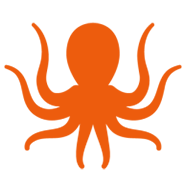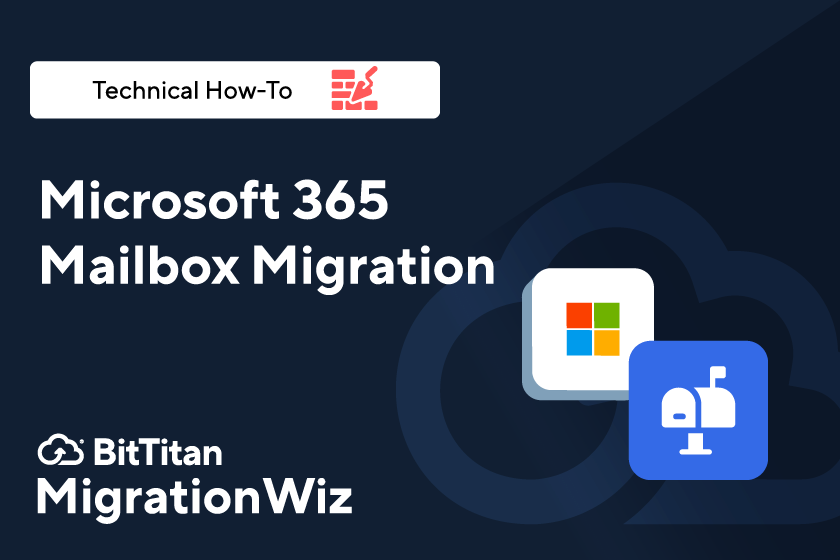Video: Microsoft 365 Mailbox Migration
In the beginning…BitTitan created MigrationWiz to move mail. And a lot of mail has been moved since – from on-site to cloud, cloud to cloud, across platforms and geographies. MigrationWiz expanded to handle documents, archives, and all components of Teams. But there always seem to be mailboxes on the move somewhere.
If you need a refresher on Microsoft 365 mailbox migrations or would like to bring a member of your team up to speed on how it’s done, this video is time well spent. Follow along with a complete mail migration from start to finish.
What You’ll Learn in This Video
One of the first things you’ll learn is how easy it is to move mail. Not just because MigrationWiz is both flexible and intuitive – also because you’ve got access to extensive and detailed support. Mark, our migration expert, takes you through a typical mailbox migration project:
Set up the source and destination. Working within each tenant, you’ll see how to make sure you have a properly-configured service account excluded from MFA. You’ll set up application registration and obtain the application IDs and tenant IDs for your project. In API permissions, you’ll add a delegated permission and an application permission. Before moving over to the MigrationWiz console, you’ll add a client secret – the password for your migration.
Configure your project. In the MigrationWiz console, you’ll open a new project, give it a name, and assign it to a customer. Then, it’s time to configure the endpoints by entering the service account username and password as well as the correct client ID, tenant ID, and client secret. Finally, you’ll specify the data center closest to the destination tenant – this will assure the best performance for your migration.
Add items. Now you’re ready to designate which mailboxes will be migrated. There are a few options: Quick add, bulk add, and autodiscover. For this demo, Mark shows you how to bulk add items using a CSV file. The file format is provided for you within the MigrationWiz console.
Verify credentials. With this step, MigrationWiz checks the source and destination to test your settings and make sure you’re ready to execute the migration.
Pre-stage a large migration. You’ll learn when it makes sense to pre-stage your migration to bring over older mail a week or so prior to cutover. This is usually good practice when moving large mailboxes so the final migration goes quickly and users have immediate access to their mail as soon as they log into their new account.
Apply licenses. This demo shows you what to do if you need to move MigrationWiz licenses between workgroups in order to have enough to complete your migration. This project uses User Migration Bundle licenses.
Ready to go. During the demo you’ll be able to watch as mail populates the destination account. Once the pre-stage is complete, you can schedule the full migration and move contacts, notes, rules, calendars, journals, tasks, and automatic replies.
Some Handy Project Tips
Like all videos in the BitTitan tutorial series, this one follows a live project using a demo account. Throughout the tutorial, you’ll get handy tips that allow you to customize any migration project to your needs:
Identifying which mailboxes will move. The method you use to add mailboxes to your project will depend on a few factors, including how many users are in the source relative to how many you plan to move. Using autodiscover, for example, may not be the best method if you’re only moving a handful of mailboxes – you may end up having to sort through a large number of mailboxes to find the ones for your project.
Scoping. The API permissions demonstrated in this video give access to all mailboxes in the tenant. If you or your customer prefer that you only have access to a subset of mailboxes, check out the tutorial for scoping a migration.
Using notepad. Mark shows you how he saves information on a pre-configured notepad, making it easy to insert the IDs and passwords required by the MigrationWiz console.
Mail forwarding. You’ll learn how to use PowerShell to create instructions on the source accounts so new mail gets forwarded to the destination.
Clean up the source. A mailbox migration doesn’t delete anything at the source. Once you’re assured that everything moved correctly, you’ll want to decide when to clear out the source.
Mailbox migrations are the bread-and-butter of MigrationWiz, but there’s always more to learn – and new tips for smooth, successful projects. Check out the entire BitTitan how-to video library or contact us if you need help with a migration.