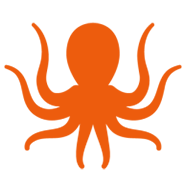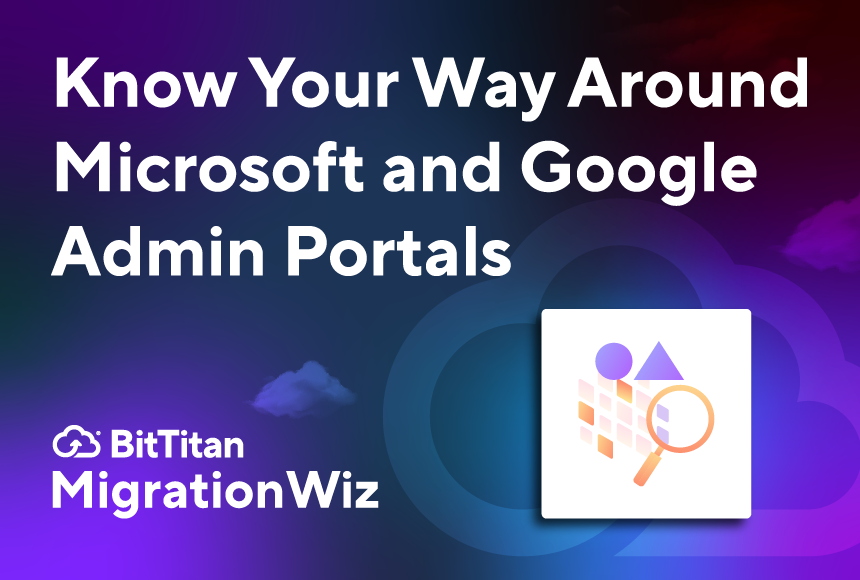The key to a successful migration, no matter the size, is detailed pre-planning and assessment. By gathering data about the source environment, you’ll know what to expect and avoid problems like size limitations, configuration mismatches, or unsupported items. If you do migrations for a living, information gathering is vital for creating project proposals with accurate budgets and timing.
You’ll need to know your way around the admin portal of your source environment in order to gather essential details about files, users, permissions, mailboxes, and archives. Before starting your MigrationWiz project, use this guide to navigate the Microsoft and Google admin portals so you can locate the information you need – and avoid surprises.
Know your Microsoft 365 Admin Center
Find user information. View all active Microsoft users, their roles, and licenses. When you click on a user, you’ll see detailed information including their assigned mailbox and OneDrive storage. Here’s how:
- Log into the Microsoft 365 Admin Center (admin.microsoft.com)
- Navigate to Users > Active Users
Check user permissions. You’ll find each user’s role and group memberships in the Azure Active Directory Admin Center. Here’s how:
- Go to the Azure Active Directory Admin Center (aad.portal.azure.com)
- Navigate to Users > Directory Roles to see assigned permissions
Locate mailbox and archive mailbox information. In the Exchange Admin Center you can view user mailboxes, shared mailboxes, and their sizes. To check for archive mailboxes, click on a user and go to Mailbox Features. Here’s how:
- Open the Exchange Admin Center (admin.exchange.microsoft.com)
- Navigate to Recipients > Mailboxes
Find shared files and OneDrive data. You’ll need to check different locations depending on whether you’re looking for shared documents or individual files. Here’s what you need to know:
- Open SharePoint Admin Center (admin.microsoft.com/sharepoint)
- Navigate to Sites > Active Sites to see shared documents in SharePoint
- To check individual OneDrive files, use the OneDrive Admin Center
- Run a content search in the Microsoft Purview Compliance Center to get detailed shared file information
Know your Google Workspace Admin Console
Find user information. View user information in your Google environment including details like assigned apps, groups, and email addresses. Here’s how:
- Log into the Google Admin Console (admin.google.com)
- Navigate to Directory > Users
Check user permissions. In Google, you’ll find a list of users assigned to each role under Admin Roles. Click on a role to see the users and their specific permissions. Here’s how:
- In the Google Admin Console, go to Admin Roles under Account Settings
- Navigate to Security > Access and Data Control to see more granular permissions
Locate mailboxes and archive data. Here’s how to check for archived emails and retention policies or manage mailbox sizes and forwarding settings:
- Open Google Vault (ediscovery.google.com) to check for archived emails and retention policies
- Navigate to Gmail Settings within the Google Admin Console to manage mailbox sizes and email forwarding settings
Find shared files in Google Drive. You can track shared files and document access using Audit Log within the Google Drive Admin Console. Here’s how:
- Open the Google Drive Admin Console under Apps > Google Workspace > Drive and Docs
- To get a full report, go to Reports > Audit Log > Drive and export shared file data
Getting ready to migrate
Now that you know how to access information in the Microsoft and Google admin portals, you can compile the necessary reports for your migration project. Also be sure to verify permissions, mailbox sizes, and archive data to prevent errors and capacity issues. Of course, you should always back up critical data before proceeding with a migration.
BitTitan provides layers of support to assure every migration is smooth and seamless, including BitTitan Academy, migration guides, and tutorials. If you ever need additional assistance, contact our customer support team.