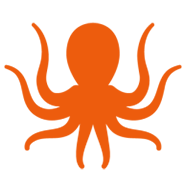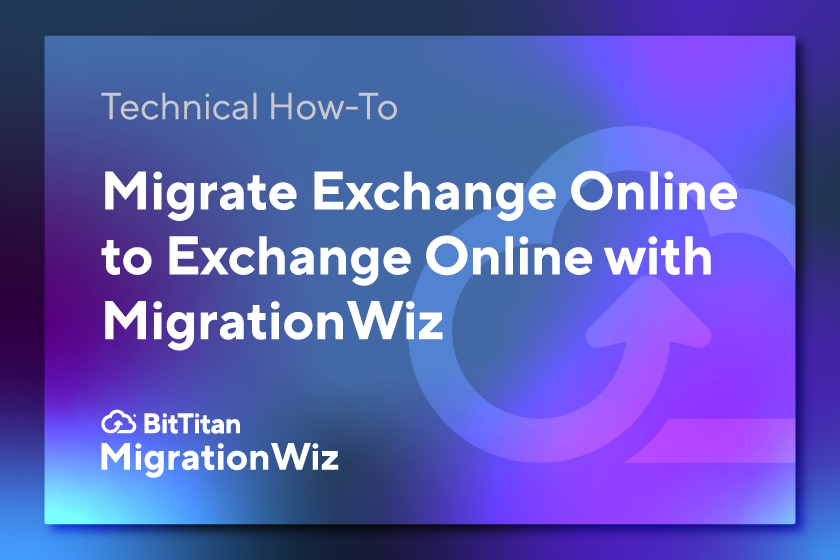A mailbox migration between two Microsoft Exchange Online tenants is one of the most fundamental migration projects. BitTitan originally designed MigrationWiz to move mail and mailbox components, and it has been expanded over the years to handle all kinds of data and scenarios. MigrationWiz makes migrations easy with the support of helpful documentation and learning resources. One of the more popular ways to gain migration skills is by watching our quick migration tutorial videos.
Mark, our migration expert, takes you through every step of an Exchange Online to Exchange Online mailbox migration so you and your team know how it’s done before you have to handle real data. Use the video in conjunction with the applicable Help Desk article to assure a seamless migration.
What You’ll Learn in this Video
This mailbox migration tutorial will help you understand how MigrationWiz works and how it interacts with the source and destination tenants. Here’s what you’ll learn:
Set up the source and destination. You’ll see how to create new application registrations on each tenant, including authentication. You’ll assign API permissions and grant admin consent using a global admin account.
Grab the keys. While you’re setting up the source and destination, you’ll gain access to a Client Secret, AppID, and TenantID that you should save in your notes app for use in MigrationWiz.
Use a service account. You’ll need to have a service account with MFA disabled in order to perform your migration.
Set up your MigrationWiz project. Once the source and destination are set up, you’ll learn how to create a mailbox project and configure the endpoints. When you save your project settings, MigrationWiz will validate the login. In the tutorial, Mark shows what to do if you encounter a ‘failure.’
Add users to your project. Learn how to map users on a spreadsheet using a formula that will insert the correct domain, then check that licensed accounts are set up for your users at the destination.
Get your MigrationWiz licenses. You’ll see which MigrationWiz licenses to use on this type of migration and how to add them.
Migrate. Verify Credentials to resolve any issues that could block your migration and set Advanced Options if you need them. Then you’re ready to get started. Mark discusses why he recommends starting with a pre-stage migration followed by the full migration, and shows you what the migration looks like during each pass.
Save Time by Cloning
If you’re migrating a lot of mailboxes, you could run into capacity limitations that will impact the flow of your project. A fix for that issue is to migrate users in batches. Another reason for batching might be to move IT or key managers to the new destination first. If you’re going to migrate in batches, you don’t have to set up a new project each time. Just make a clone. Mark shows you how to use cloning to duplicate all your settings – including source and destination information – and create an identical project for a new batch of users.
Whatever migration scenario you’re working on, MigrationWiz can make it happen. Whether it’s straight forward, like the Exchange Online project in this video, or large and complex, we’ve got the tools, support, and education to make it a success. Check out our growing collection of how-to videos, and contact us if you need help or advice.