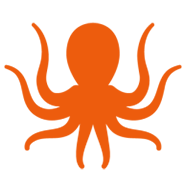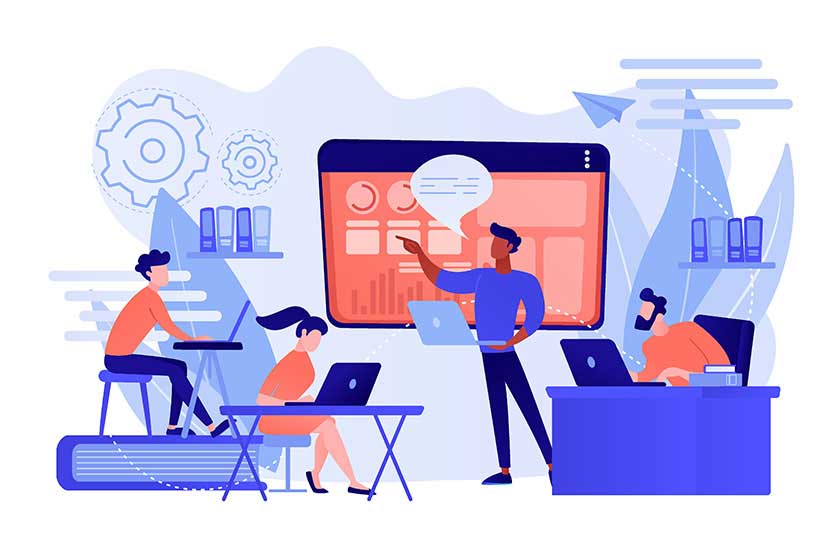Feature Spotlight: Migrate Microsoft Teams with MigrationWiz
Updated: July 2021.
This feature spotlight provides an in-depth look at the process of migrating a Microsoft Teams instance to a new Microsoft 365 tenant with MigrationWiz. Learn more about the growing demand (and opportunity) to support Teams migration projects here, or watch a short demo video of a Teams migration with MigrationWiz.
As adoption of Microsoft’s new collaboration platform has grown, so too has the need to migrate the files and conversations as part of a broader tenant-to-tenant project. Lucky for managed service providers and IT teams around the globe, MigrationWiz supports the transition of users and data between Teams instances just like mail and other workloads.
This article will detail what components of a Teams instance we are able to migrate; how this new workload can be configured in the same familiar MigrationWiz flow as other workloads like mail or documents; and information about additional features and licensing information. For step-by-step migration guides and other technical information, visit the BitTitan Help Center.
What Components of a Teams Instance Can BitTitan Migrate?
MigrationWiz now supports the migration of the following components:
- Teams: the top-level Groups comprised of a user base, file site, and Channels. There may be several Teams in the organization’s broader instance and users may belong to multiple Teams. Teams can be both public and private.
- Channels: within each Team, Channels are individual sections that contain a threaded Conversation tab and file folders. Channels can be both public and private.
- Conversation History: the central discussion threads specific to each channel. This does not include private or group chats between users in the same tenant or a federated tenant.
- Private Chats: one-to-one, group, and meeting messages.
- User Memberships: the governance behind the entire Teams instance, including access control for users to each Team.
- Files: documents stored on a SharePoint site specific to each Team with subfolders for each Channel.
- OneNote: associated notebooks with the Team site are migrated as part of the Files pass.
- Planner: tasks, buckets, plans, and more within the popular task management application.
- Team and Channel Settings: Team pictures and descriptions, member permissions to add, remove, or edit apps or messages, etc.
With MigrationWiz, the most recent 3,000 conversation threads from the Source tenant will migrate over and be rehydrated in the proper Channels on the Destination. This includes timestamps (in UTC) to preserve an audit trail for legal departments and the lighter elements of Teams messages such as emojis, GIFs, and more. MigrationWiz will also indicate which discussions migrated from the previous tenant.
Conversation History older than those most recent messages will also be migrated in HTML format for data retention. These threads will be made available in the corresponding Channels on the Destination with a tab at the top labeled “Files.”
Private Chats are actually stored within Exchange and migrated as part of a standard mailbox project. For more information, see this post: Feature Spotlight: How to Migrate Teams Private Chats.
What’s the Flow for Teams Migration in MigrationWiz?
Configuring the Project
Teams migration projects will follow the same simple setup process as other workloads in MigrationWiz. For Teams projects, we’ve created a new project option: “Create a Collaboration Project.” This will now be presented alongside mailbox, document, archive, and public folder options in the “Create a Project” window.
Here the traditional MigrationWiz flow takes over: select Microsoft Teams as your Source and Destination endpoints, provide credentials, and begin to import Teams
Add Teams to A Collaboration Project
Once the project has been created, it’s time to add Teams to your project. MigrationWiz offers three methods to accomplish this:
- Autodiscover: automatically scan the Source tenant to identify all teams in the instance. Once autodiscover has completed, users will have the option to directly import all the Teams as line items into the project or download a CSV file of all the Teams to further manage the Teams. The same CSV file can also be uploaded via Bulk Add.
- Bulk Add: A good option for larger projects with more sophisticated mapping, MigrationWiz offers a CSV template file to manage adding Teams, or the option to use the one created during Autodiscover.
- Quick Add: For smaller projects or proof of concepts, Quick Add allows you to migrate specific Teams without the full CSV management.

Start Your Migration
Once Teams have been imported, it’s time to start your migration. Like other workloads such as mailboxes, MigrationWiz treats each Team as an individual line item, allowing you to select individual Teams to migrate or move them all.
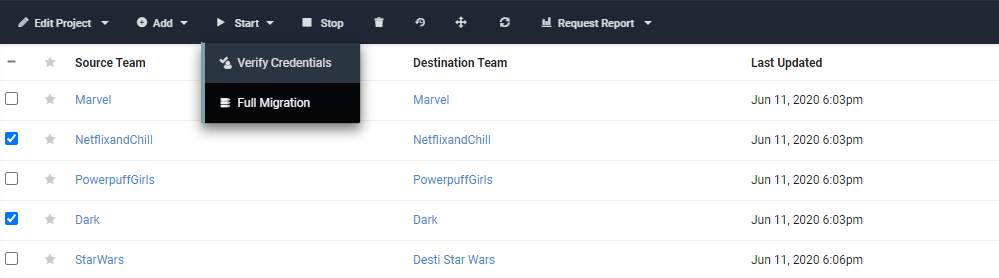
Once you have verified credentials for the selected Teams, you are now able to kick off the migration itself. Similarly to a pre-stage approach for mailboxes, the first pass in a Teams project will establish the “scaffolding” for the Teams instance on the Destination – recreating Teams and Channels but not yet migrating data.
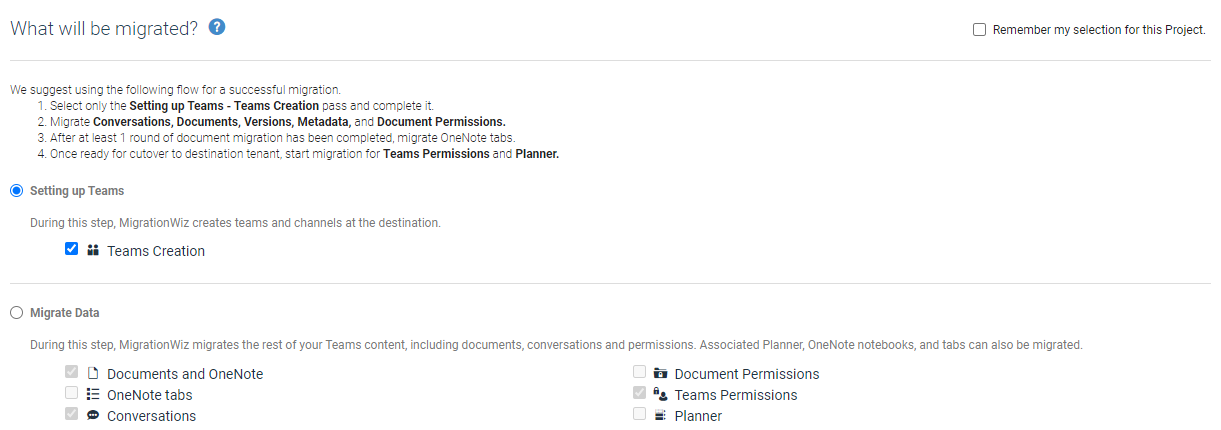
Once that creation process is complete, the second pass will move Teams Permissions, Documents, Conversation History, and Document Permissions to the Destination tenant. We migrate up to 30 Teams in parallel and are able to migrate over 500 Teams/day depending on the amount of data contained within each Team. For more granular information on this scenario, see our step-by-step guide here.
MigrationWiz in Action: Teams Demo
Learn more about Teams migrations with MigrationWiz in the short demo video below. Our technical experts walk through project setup, the new Teams assessment tool, and other best practices to ensure your first Teams migration is a success.