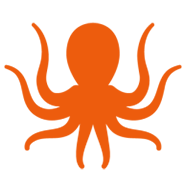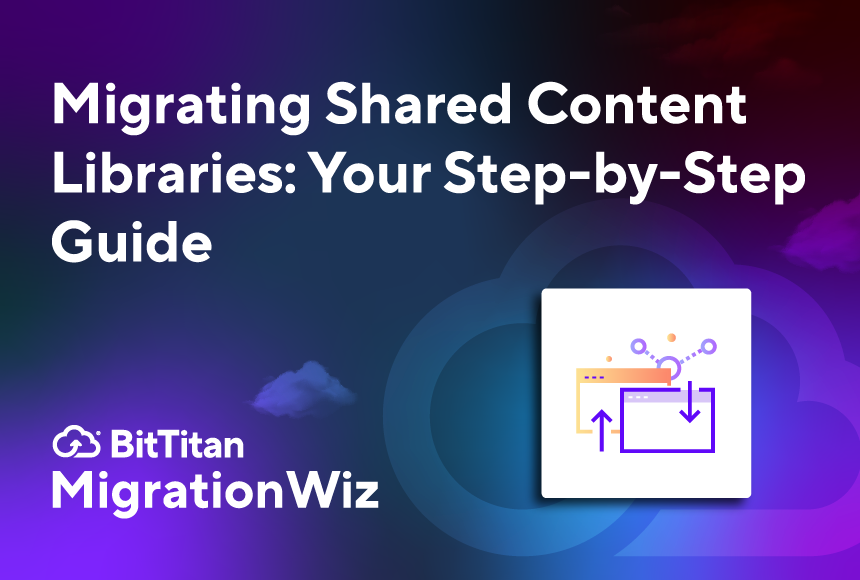Organizations that grow through strategic mergers, acquisitions, and technology transformation understand the value of timely, low-stress content library migrations. The sooner teams are fully connected and accessing the content they need, the more productive they can be together.
A shared content migration project — whether you’re changing platforms or adopting a new one — is about more than moving files. Your task is to get everything where it needs to go while preserving file structure, permissions, and collaboration.
With so many organizations moving to or between Microsoft 365 and Google Workspace, BitTitan has accumulated a list of best practices that will make your project as efficient as possible. MigrationWiz is your cloud-based tool for handling SharePoint Online, Office 365 Groups, and Google Shared Drive migrations with confidence and no downtime.
Before you get started, though, review these five steps. They’ll prepare you for a smooth, secure project with no complaints.
Step 1: Assess the data
Check compatibility. MigrationWiz works with a wide range of sources and destinations. You can certainly depend on it to handle the most common platforms like Google and Microsoft, as well as cross-platform migrations. Our documentation details what you can expect with most sources and destinations. If you’re planning a cross-platform migration — for example, from Google Shared Drives to SharePoint Online — keep in mind that metadata, permissions, or file types may be handled differently. Knowing this ahead of time helps you plan for adjustments.
Clean before you move. It may seem easier to migrate every little bit of information. But some files are probably not worth moving, and they can end up wasting both time and money. In preparation for your project, do an audit to identify redundant, outdated, or trivial files (what we call ‘ROT’) that could be excluded. In some cases you may find files that should have been deleted long ago based on the organization’s retention policies.
Step 2: Define folder structures and permissions
Map the hierarchy. Keep in mind that a shared content library is more than just files. When planning your migration, you’ll have decisions to make about the underlying organizational framework. You can keep the same folder structure, or use the opportunity to make changes. For example, If you’re consolidating drives or merging departments, you may want to reflect that in the new hierarchy.
Manage permissions. MigrationWiz will carry over user permissions, but if you expect this to change, you can create a new scheme as part of the pre-migration planning process.
Step 3: Use project filters and data limits
Have a filtering strategy. Not all content needs to make the trip. A smaller dataset will migrate faster, reduce errors, and make post-migration cleanup easier. Users will not only have a new platform to work with, they can be more productive in a more manageable environment. MigrationWiz can help you execute your filtering strategy — by excluding unnecessary system files, duplicates, or personal items that don’t belong in a shared workspace.
Know your licensing options. You can choose between 50 GB and 100 GB per-license data caps depending on your project’s needs. That’s one reason pre-migration data cleanup will save you money and time. If you have questions about which license to use or how many you need, just ask.
Step 4: Migrate data with context and history
Keep metadata and version history intact. Shared files that are truly useful come with embedded context and history. Use MigrationWiz to ensure that previous file versions migrate along with the files so teams can roll back if needed. Metadata is also preserved, including attributes like ‘last modified,’ ‘created by,’ and custom tags.
Remember legal and compliance. In some organizations it’s vital to retain metadata to meet regulatory standards. MigrationWiz does this automatically so you won’t have extra manual work on the back end.
Step 5: Monitor and coordinate
Leave nothing to chance. Real-time visibility is key to avoiding surprises. The MigrationWiz live dashboard lets you watch your migration as it happens, so you can quickly address any issues. Complex migrations can come up with errors or stalled items, but when you’re watching progress in real time, you can often handle them without restarting the migration.
Involve the whole team. Use the dashboard to share the workload with other team members and communicate progress to stakeholders. Maximum visibility helps you manage customer expectations.
Bonus Tip: The key to a smooth migration
Run a pilot. Before you commit to moving an entire library, migrate a small subset of the data. This allows you to validate your settings, ensure performance meets expectations, and identify any content-specific issues. Because the only surprises you want are good surprises.
MigrationWiz makes the difference
Not only does MigrationWiz make it possible for you to execute a step-by-step shared content project with ease, this powerful migration tool includes:
- No on-premises installs because everything runs in the cloud.
- Secure data handling with encrypted transfers.
- Scalable performance for both small teams and enterprise-scale migrations.
- Proven reliability backed by thousands of successful migrations.
With the right planning and MigrationWiz by your side, you can migrate SharePoint Online, Office 365 Groups, Google Shared Drive, and other shared content libraries without disruption. Maintain productivity, preserve critical data, and give users a seamless transition to their new environment. Contact us to get started today!