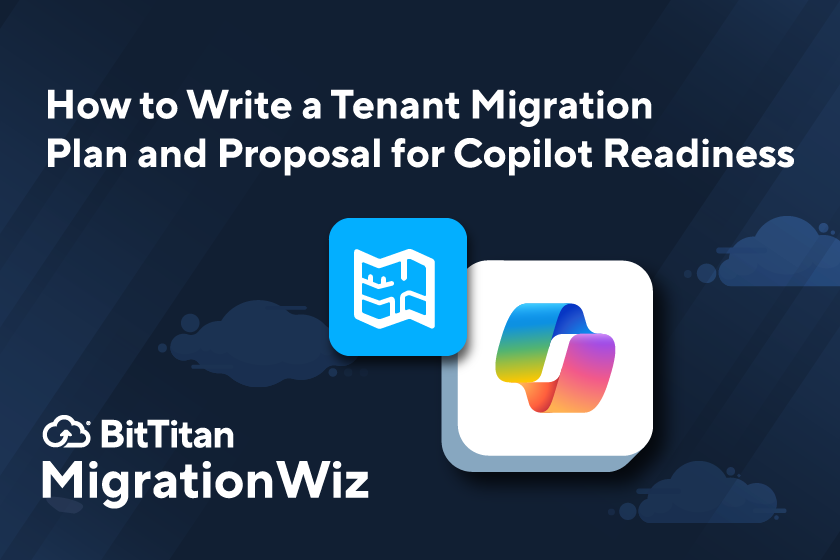Video: Migrate Google Sites to SharePoint
MigrationWiz isn’t just for email and documents. If you’ve got an intranet site built on Google Sites and need to move it to SharePoint, MigrationWiz can handle it. BitTitan has been expanding the workloads you can migrate with MigrationWiz and making it easier to perform cross-platform migrations. Now you can learn how to migrate Google Sites to SharePoint with this step-by-step tutorial video.
What You’ll Learn in this Video
Every MigrationWiz tutorial video is supported by Knowledge Base articles that take you through the migration in detail. A great way to learn a new migration technique is to watch the video, then review the supporting article to check for requirements, limitations, and information about what items can be migrated. In the tutorial video, Mark, our migration expert, explains each step using a sample site:
Start in the Google admin console. First you’ll see how to create a new project in Google. They you’ll select the APIs you’re going to need from the API library. You’ll create a service account and grant access, which will give you a unique key code for managing the account. Before moving on to the Microsoft side, you’ll manage domain-wide delegation in the API controls.
Set up the destination. Next, working in the Microsoft 365 console you’ll learn how to create a blank SharePoint site to receive the migrated site. You’ll set up permissions using app-based authentication, then create a security group and put the service account into that group. Mark also shows you how to delete permissions when you’re doing end-of-project cleanup.
Create your MigrationWiz project. For a Google Sites to SharePoint migration, you’ll set up a document project in the MigrationWiz console. You’ll learn how to find and input the correct information and enable both endpoints.
Execute the migration. Mark recommends that you take a minute to verify credentials, which will confirm that you’ve got everything is set up properly. Then it’s time to run the migration. A first pass will build the scaffolding for the site. That’s followed by a second pass to move documents and permissions.
Cross-platform Translation
Since this is a cross-platform migration, you’ll have some post-migration work to do in order to verify that all your data, images, and files have been translated the way you want. MigrationWiz will do its best to replicate your site on SharePoint, but you may need to go into the destination to make a few adjustments. With the power of MigrationWiz you can avoid having to re-build a site when you’re changing platforms.
You’ll find a wide selection of helpful tutorial topics in our free library of how-to videos. If you have questions or need help with an upcoming project, contact us.