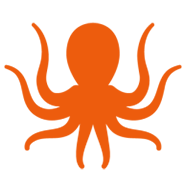Organizations across industries are making the shift from Google Workspace (formerly G Suite) to Microsoft 365 as they consolidate platforms, embrace Microsoft Teams collaboration, or standardize on Exchange Online for enterprise email. While the migration can seem overwhelming, the process becomes far more manageable with the right planning and tools.
This guide walks you through the key stages of migrating from Google Workspace to Microsoft 365 using MigrationWiz by BitTitan. The goal is to help IT teams achieve a smooth transition, protect business continuity, and give users a seamless experience the moment they log into their new environment.
Step 1: Preparing Your User Data
The very first task is getting a clean, complete list of your users. Export all relevant Google Workspace accounts into a spreadsheet — this becomes your foundation for provisioning in Microsoft 365 and for setting up MigrationWiz user line items. Part of this step also involves verifying that you have enough Microsoft 365 licenses for all users, and figuring out any bulk account creation or OneDrive provisioning you’ll need. For more detailed information check out our help center for our Migration & Strategy Guide.
Step 2: Preparing Google Workspace and Microsoft 365
Once the user list looks good, your next focus should be getting both source and destination environments ready. On Google’s side, that means enabling APIs, setting up domain-wide delegation, and creating a service account with proper scopes. These ensure MigrationWiz has the permissions it needs to read all necessary data. Be sure to reference the Google API guide to get detailed information on Google Workspace.
On the Microsoft 365 end, prep involves registering necessary applications in Entra ID (formerly Azure AD), assigning permissions, and verifying that you can impersonate or access mailboxes that will receive data. Also, make sure all user licenses are in place, and that your Microsoft 365 tenant is fully provisioned for services like Exchange, OneDrive, and Teams (if Teams content or integration is part of the migration).
Google Workspace (Source)
- Enable the relevant APIs and set up domain-wide delegation.
- Define a service account with proper scopes and a JSON key.
- Export the user list for MigrationWiz and automation.
Microsoft 365 (Destination)
- Create or verify your tenant and register the required application.
- Assign permissions and grant admin consent.
- Prepare impersonation or service account access via PowerShell.
If you are migrating mailboxes and Google Drive check out our guides for Gmail to Exchange Online and Google Drive to OneDrive.
Step 3: Creating the MigrationWiz Project
With both environments ready, you can set up the migration project in MigrationWiz. Within MSPComplete, define your customer profile, select the source (Google Workspace) endpoint and the destination (Microsoft 365). Use your user-exported spreadsheet to bulk add users, which saves tons of time versus manual entries.
When setting up, take advantage of Advanced Options in MigrationWiz. These include filtering out unwanted files, setting concurrency limits, and tweaking other settings so you don’t bump into throttling or performance issues in large or active workloads.
- Configure Source (Google Workspace/Gmail API) and Destination (Microsoft 365) endpoints.
- Use your CSV to add users via bulk import or manual entry.
- Fine-tune project behavior with Advanced Options, such as filters, impersonation, or migration concurrency.
Step 4: Pre-Stage and Cutover
To reduce disruption, perform a pre-stage migration: move a large portion of the data ahead of your final cutover date. For example, migrate older emails and documents ahead of time so only recent changes need migrating during the last phase.
On the planned cutover date, change your MX records and Autodiscover settings (DNS) so new mail is directed to Microsoft 365. Immediately after that, run a “delta” or full sync to capture any changes since the pre-stage. This minimizes data loss and keeps user disruption very low.
- Run a Pre-Stage Migration, filtering out older data (e.g., older than 30/60/90 days).
- Plan a final delta migration, then perform the DNS cutover — updating your MX and Autodiscover records.
- Finish with the Full Migration to sync the latest changes and resolve any errors.
Step 5: Validation and Post-Migration Tasks
After the cutover, it’s critical to check that everything moved over correctly. Use MigrationWiz’s dashboards and reports to verify that emails, calendars, contacts, and files are intact. Also check that permissions (shared files, delegated mailboxes) behave as expected, and test file sharing for OneDrive/SharePoint if relevant.
Don’t forget end-user communication: inform them how to log in, where to access their data, and what to do if something seems missing. Because MigrationWiz is cloud-based, you’ll do this all without installing local agents; everything’s visible via the web UI.
- Confirm mailboxes, calendars, and contacts are migrated, and permissions are working.
- Check SharePoint and OneDrive access (if using further migration bundles).
- Send user notifications with guidance on configuration or resumed continuity.
- Monitor the migration via MigrationWiz stats dashboards or email reports.
Final Thoughts
Migrating from Google Workspace to Microsoft 365 doesn’t have to be chaotic. With solid preparation, staging work done ahead of cutover, and thorough validation afterward, you can make the transition smooth. MigrationWiz provides the automation and visibility you need to reduce risk and maintain user productivity.
If you’re getting ready for such a migration, check out BitTitan.com and the Help Center for detailed migration guides.