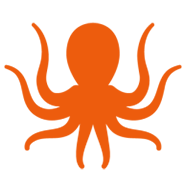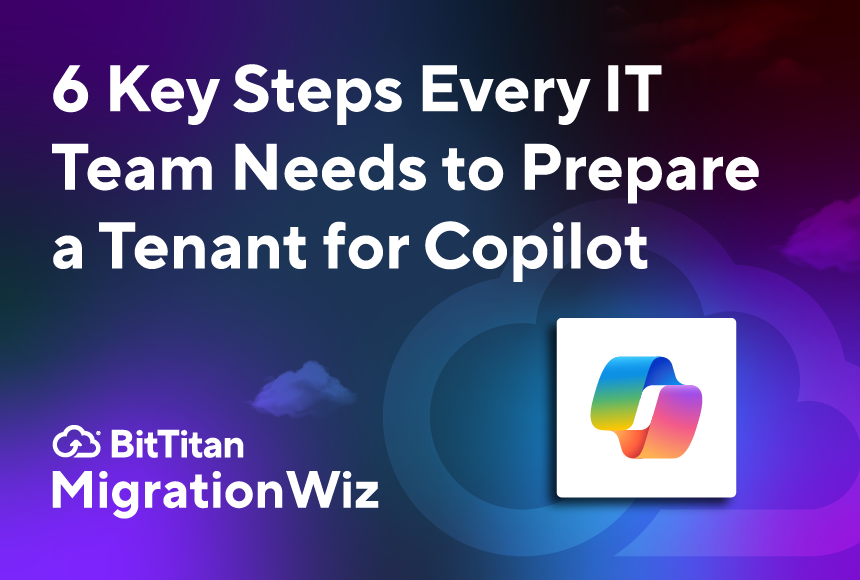Microsoft Copilot is reshaping the modern workplace. With intelligent search, context-aware summarization, and automated workflows, it promises to make knowledge work faster and more intuitive. But the value of Copilot depends entirely on the quality of your data. If your files are disorganized, permissions misconfigured, or compliance policies ignored, Copilot can deliver irrelevant — or worse, risky — results.
That’s where MigrationWiz comes in. As organizations modernize and move to Microsoft 365, MigrationWiz provides the structure, governance, and precision needed to prepare data for AI-powered productivity. This guide expands on what IT teams should do before, during, and after their MigrationWiz projects to ensure Copilot readiness.
What Copilot Expects from Your Data
Copilot is only as effective as the data it can access. MigrationWiz users should align their projects with these key readiness factors:
- Clean, well-structured content – Files and messages should be stored logically so Copilot can pull accurate context.
- Consistent metadata and taxonomy – Uniform labels, folder structures, and site hierarchies improve Copilot’s ability to categorize and surface content.
- Accurate permissions – Security must map correctly so Copilot doesn’t expose sensitive data to the wrong users.
- Governance and compliance controls – Policies like retention, classification, and privacy must remain intact during and after migration.
Step 1: Assessment and Inventory
Before touching MigrationWiz, perform a deep inventory of your source environment:
- Identify all data sources – Exchange Online, OneDrive, SharePoint, Teams, public folders, or third-party systems.
- Detect ROT (Redundant, Obsolete, Trivial) content – Decide what to migrate, archive, or retire to reduce noise for Copilot.
- Capture metadata and folder structures – Note where inconsistencies could cause issues in migration.
- Audit permissions – Document who has access to what, and flag problem areas (e.g., overly broad permissions).
Use the pre-migration assessment features in MigrationWiz to surface mailbox sizes, item counts, and potential problem content before you begin.
Step 2: Define Objectives & Policies
Copilot success requires clarity. IT leaders should define what “Copilot-ready data” looks like:
- Determine surfaceable content – What should Copilot highlight vs. ignore?
- Retention & deletion rules – Eliminate unnecessary content that would clutter Copilot search results.
- Metadata & classification standards – Establish tagging conventions for better context extraction.
- Governance ownership – Decide who manages taxonomy, approves access changes, and enforces standards.
Document these objectives as part of your project scope so that cleanup and mapping decisions align with governance goals. See the Migration Planning Guide here.
Step 3: Planning Your MigrationWiz Project
Now align your policies with your MigrationWiz project setup:
- Select the right project types – Mailboxes, documents, Teams, or hybrid projects depending on your sources.
- Plan topology carefully – Consolidate tenants or sites where necessary to reduce sprawl and simplify Copilot navigation.
- Archive ROT (Redundant, Outdated, and Trivial) content – Removing unnecessary data reduces cost and speeds up migration.
- Normalize metadata – Update tags and labels before migration where possible.
Use advanced options in MigrationWiz (like folder filtering) to exclude ROT content automatically.
Step 4: Security & Permissions Configuration
Copilot’s intelligence is meaningless without secure access controls. MigrationWiz helps preserve and map permissions during migration, but you need to prepare:
- Audit permissions in advance – Ensure access levels make sense for current business needs.
- Plan cross-tenant mapping – If moving between tenants, plan how permissions will translate.
- Tighten permissions – Remove overly broad or legacy access rights that could surface data incorrectly.
Use MSPComplete tools to map users and groups consistently across tenants.
Step 5: Migration Execution and Validation
This is where MigrationWiz shines — moving data with minimal disruption:
- Run a pilot – Migrate a subset of data first to validate structures, metadata, and permissions.
- Validate metadata integrity – Ensure labels, properties, and structures are preserved.
- Check for broken links – Particularly in SharePoint and Teams migrations.
- Test compliance policies – Verify that retention labels and classification still apply post-migration.
Use logging and reporting within MigrationWiz to quickly identify and resolve issues before scaling the migration.
Step 6: Post-Migration Monitoring & Governance
Migration doesn’t end at cutover Copilot readiness is ongoing:
- Monitor usage patterns – Track what content Copilot surfaces and adjust taxonomy as needed.
- Review governance regularly – Keep metadata standards and permissions aligned with business change.
- Educate end users – Train employees on Copilot features and responsible use of search/context.
- Iterate – Governance is a cycle. Revisit classification and retention policies quarterly.
Combine post-migration reports with Microsoft 365 usage analytics to refine governance and optimize Copilot readiness.
Final Thoughts
Preparing for Microsoft Copilot is not simply about “moving data.” It’s about ensuring that migrated content is structured, secure, and governed so Copilot can maximize its value.
With MigrationWiz, you not only migrate to Microsoft 365 — you create a strong foundation for AI-powered productivity. Done right, your users gain a Copilot experience that’s accurate, secure, and aligned with compliance requirements.
If you’re getting ready for such a migration, contact us to get started, and check out the Help Center for detailed migration guides.