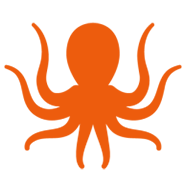Microsoft Groups provide a shared workspace that facilitates collaboration within groups like project teams, departments, and sales teams. Group membership connects designated users across Microsoft 365 applications for seamless collaboration and shared resources. You can’t risk breaking those connections when a migration is in the works.
MigrationWiz handles a wide variety of migration scenarios with ease, from a single mailbox to complex enterprise projects. To ensure success, BitTitan provides free support and documentation to step you through the process. In our latest video you’ll learn how to move mail in a Microsoft Groups shared mailbox to a new Microsoft 365 tenant.
What You’ll Learn in this Video
Since Microsoft Groups are structured differently from individual Microsoft accounts, there are some nuances to this kind of migration. Many of the steps will feel familiar. Mark, our migration expert, will highlight the key differences as he takes you through a real project from start to finish. This is what you’ll learn:
Find detailed instructions. Every MigrationWiz scenario is supported by a thorough Help Center article you can use as a guide. The article will also list any limitations that could impact your migration.
Prepare the source and destination. You’ll start by registering a new application and applying permissions. As part of this, you’ll obtain the client ID and tenant ID at both endpoints. They’ll be used during project setup in MigrationWiz.
Set up or verify your service account. This service account cannot use MFA, so it’s recommended that you use a strong password.
Create the MigrationWiz project. You’ll create a normal mailbox project in the MigrationWiz console. After inputting the project name and customer, you’ll set up the source and destination (target) endpoints. Since Groups are SharePoint based, setup will include providing the top level URL and admin user name.
Add items to the project. Mark briefly discusses the different ways you can add items to your project, depending on the amount of mailboxes and complexity. Since the sample project involves moving just one mailbox, it can be input manually using quick add.
Add the license. For a Microsoft Groups to Microsoft Groups project, you can use either a standard mailbox license or the User Migration Bundle (UMB) license.
Verify credentials. To check that MigrationWiz can access everything within the tenants and your migration is ready to go, make it a habit to verify credentials before moving ahead with your migration.
Stage your migration. Mark shows you how starting with a pre-stage migration helps to avoid data volume issues and makes the final cutover a breeze. MigrationWiz gives you options to adjust which data to move during the pre-stage and when it will move.
Kick off the full migration. You also have options within MigrationWiz to set a start time for the final migration. This is useful when you want to have it start when users have gone home for the night or left for the weekend.
Cleanup when you’re done. After checking that everything has migrated successfully, you’ll take the security step of removing application registrations from the source and tenant in order to close off any vulnerable access points.
Users deserve a seamless migration experience, whether they’re individual users or part of a Microsoft Group. The more you know about a migration scenario before you plan your project, the easier it is to ensure satisfaction. View this video to learn how to migrate Microsoft Groups email, or check out the entire BitTitan how-to video library. If you ever need help with a migration, contact us!