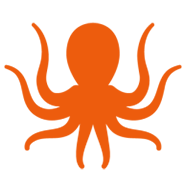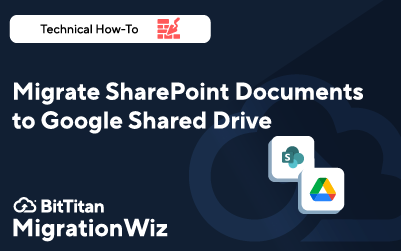Video: Migrating SharePoint Documents to Google Shared Drive
MigrationWiz was originally developed to move mailboxes, but now that feels like ancient history with all the different workloads you can migrate using one easy but powerful tool. You may have experience migrating mailboxes, but are you ready to migrate documents?
MigrationWiz makes it easy to move documents to the cloud, between tenants, and even across platforms. Our how-to video series will show you just how easy it is. This is the third of our document migration tutorial series. Find out more about Google Sites to SharePoint migrations or OneDrive and SharePoint migration projects or read on to discover what you’ll learn in this SharePoint Documents to Google Shared Drive video.
What you’ll Learn in this Video
Can you learn how to migrate documents across platforms in just 15 minutes? Yes, you can. Mark, our MigrationWiz expert, demonstrates how you can move SharePoint files to a Google Shared Drive while keeping the file structure intact. In this tutorial you’ll learn how to:
Prepare the Google Drive. Follow along with setting up a new project inside Google cloud. That includes obtaining APIs from the API library, then creating a new service account for the migration to use.
Grant access. You’ll see how access is granted through a key that acts as your temporary password for the migration project. The key comes from a JSON file that’s input into the MigrationWiz console.
Define the project scope. Locate the Unique ID for your service account and put it into the Google Admin console so you can define the scope of your project. We make it easy with cut-and-paste commands in BitTitan help desk articles.
Set up SharePoint. The next step is to provide MigrationWiz with administrative access to the SharePoint site. Mark shows you how to verify that the rights were set up properly so your migration will run smoothly.
Time to migrate. Whether you have lots of migration projects under your belt, or this is your first document migration, once you’ve set up the destination and the source, you’ll get step-by-step instructions for completing your migration, from naming the project to verifying that all the data has been moved.
Don’t Miss a Thing
Moving documents with MigrationWiz means you can complete the project without disruption. MigrationWiz maintains the original file structure at the destination, so users will have no problem finding what they’re looking for in the new drive. In this tutorial you’ll also learn how to investigate any issues that might occur during the migration so you can handle them before closing out the project.
Take a look at our growing library of how-to migration videos. Every migration scenario also includes a detailed help desk guide. Use these free resources to prepare for your next migration, and as companions as you work on planning and executing your next project.